How can I ensure that my group's IP address will not be blocked?
GlobalNET Help Guide
Search Results
How can I ensure that my group's IP address will not be blocked?
The GlobalNET Platform consists of many levels of security. Password-protected user accounts, groups requiring membership, some less obvious, IP banning / blocking. When someone attempts to access GlobalNET, the request comes from an internet protocol address or IP address. This is a numerical address that contains the host's (computer) identification and address. In other words, the IP address identifies from where the request is coming and, possibly, by whom the request was made. When a number of requests come from the same IP address in rapid succession, the system thinks that some egregious act is occurring and bans / blocks that IP address. This usually happens when there are large groups in the same location, such as a course or conference, and all of the participants try to access the site.
The IP addresses for the GlobalNET centers around the world have been whitelisted so that courses that are conducted from those locations won't have any problems. Unfortunately, when courses or conferences are held outside of these centers (hotels or conference centers, etc.), the system sees a number of requests coming from an IP address that it doesn't recognize and it blacklists or blocks the address.
If this happens OR to prevent this from happening, you can plan ahead and request that an IP address or a range of addresses be whitelisted on a temporary basis.
STEPS TO WHITELIST AN IP ADDRESS:
- Log in to the GlobalNET Platform (https://globalnetplatform.org)
- Scroll to the bottom of the page and in the lower right corner, you will see a list of links under the heading Globalnet Support.
- Click on the Help Desk link.
- The First Name, Last Name and Email fields should be populated with your information. Confirm that the information is correct.
- Click Whitelist an IP address from the "How Can We Help You?" field.
- Enter the IP Address/Range (Your Public IP) that you would like to whitelist. If you don't know, go to https://www.google.com in a browser and type "What is my IP address"
- Enter the date and time when you would like the whitelisting to begin and end.
- Enter the reason for the request.
- Click Publish to submit the request.
NOTE: Be accurate entering the dates and times when requesting an IP whitelisting. Remember that during the times that you specified anyone can access the site from that location. The system is designed to detect repeated requests from an IP address, things such as multiple login attempts, but once that address is whitelisted, the system will ignore the requests, opening the possibility for nefarious attacks.